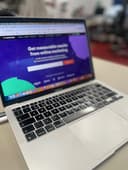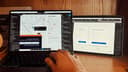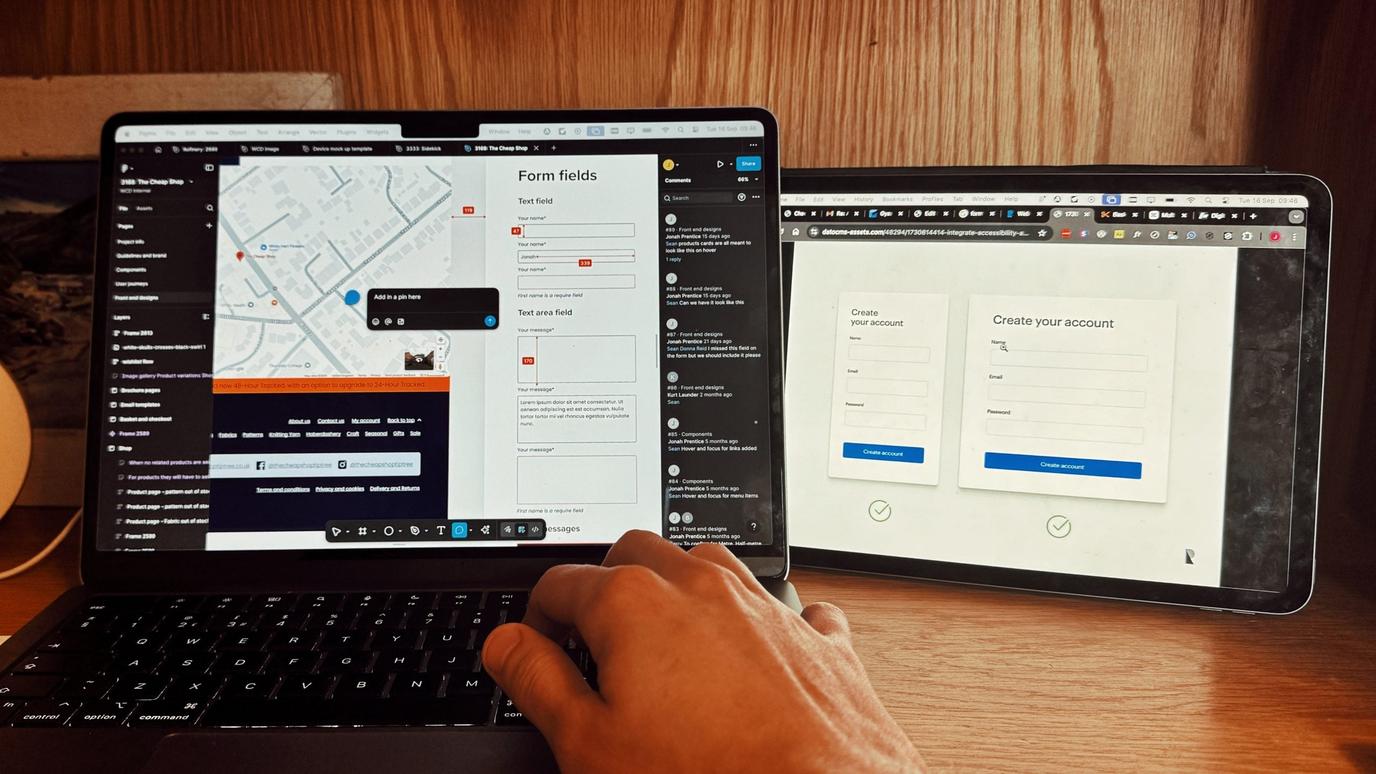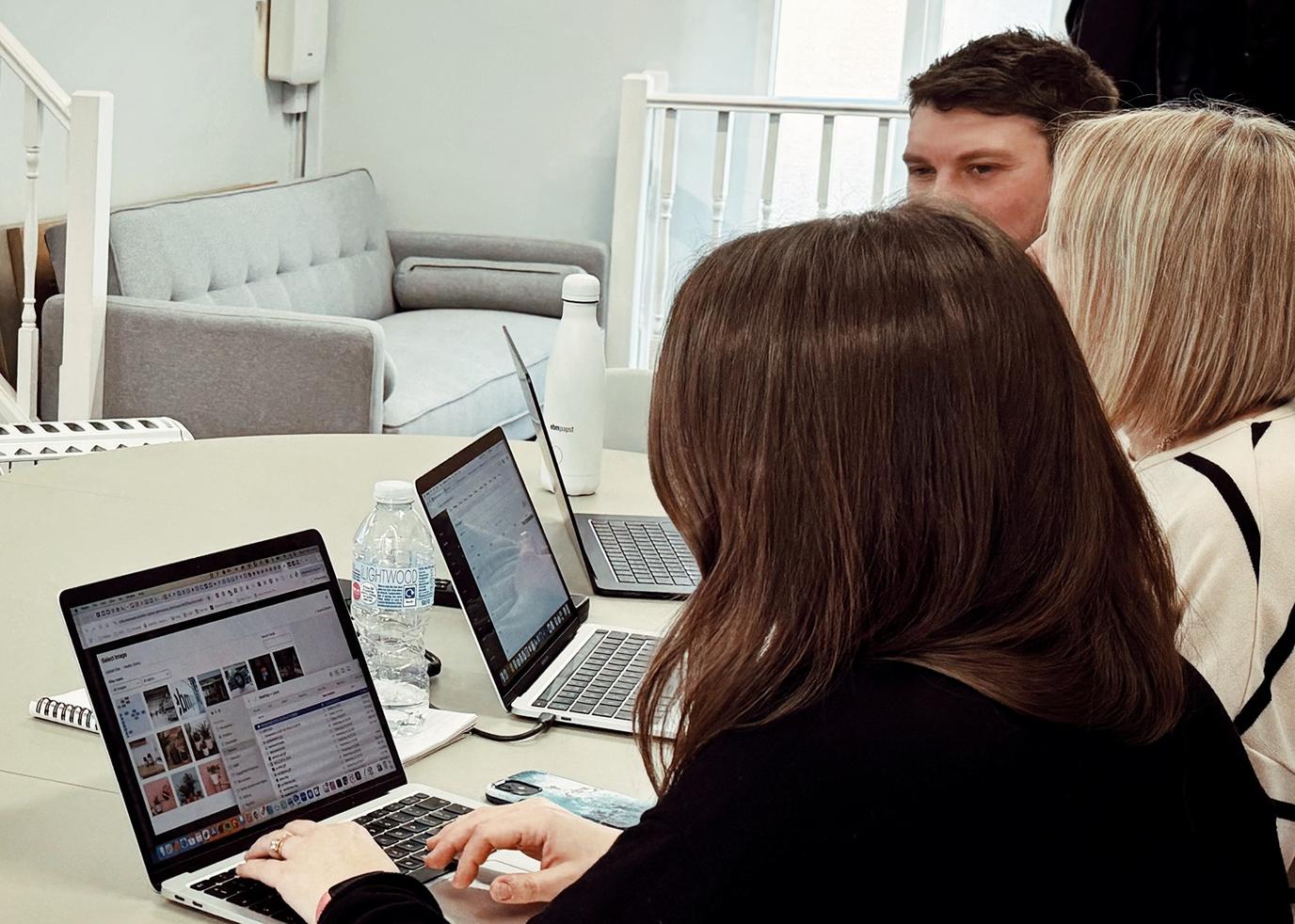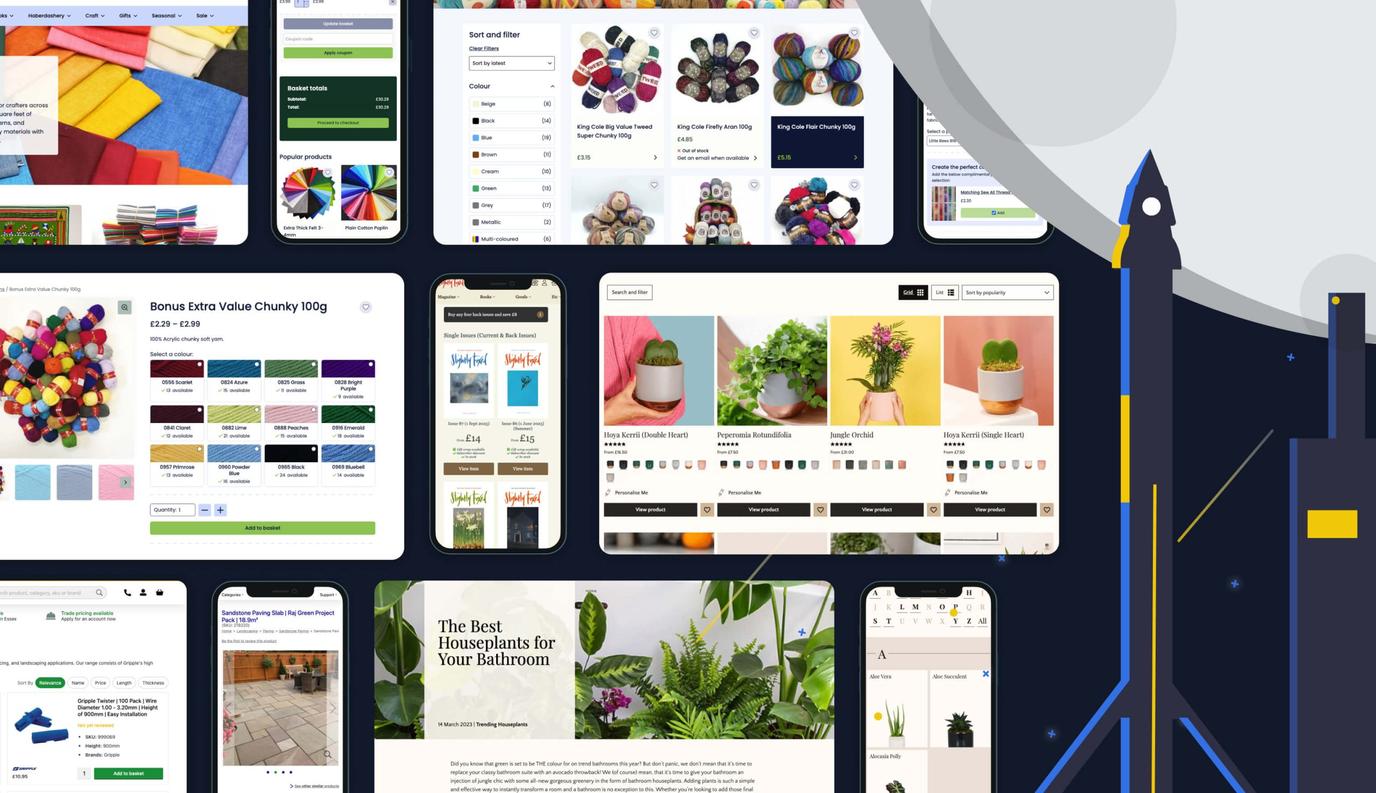Have you ever wondered why when you post a link to a particular website page on Facebook or LinkedIn, the preview shows you a different title, description or image? We are going to show why this is and what you can do about it.

Have you ever wondered why when you post a link to a particular website page on Facebook or LinkedIn, the preview shows you a different title, description or image? We are going to show why this is and what you can do about it.
When you update the SEO on a page or a post on your website, you should have added in a meta title, meta description, featured image and then also similar information in the social section. Once a link to this page is posted on social media, such as on Facebook or LinkedIn, then that platform crawls it and remembers the information associated with that link.
This is fine about 99% of the time.
But what if you later change details on the page or post? If you change the title of the page, or perhaps the description and featured image then Facebook and LinkedIn don’t recognise this. This means if you go to share the link again, it will show the original details for the page. The reason for this is that Facebook and LinkedIn crawl the page expecting the information to remain the same. Most of the time you would create a new post or page, not drastically change an existing one.
So here is what you need to do.
In order to reflect the changes that you have made, you will need to clear the Open Graph cache.
You may have heard of clearing cache before. You can clear your own browser history cache. Or you can clear the cache on your website.
Clearing cache is something we regularly discuss with clients as so many forget to do it. We often take calls from clients saying they can’t see our changes or what we have done hasn’t worked and the simple reason is they didn’t clear their cache, which updates the changes. Once reminded, this is easy enough to do.
What people find trickier though is clearing the Open Graph cache in Facebook or LinkedIn. But it really isn’t hard once you know how.
How to clear Facebook’s Open Graph cache
Facebook launched the Open Graph API in 2010, which lets you pull information in and out of Facebook. It allows people to interact with content on your site through tagging items as ‘objects’ – how people interact with it will be the ‘action’. For example, reading an article: reading is the action and the article is the object. Another functionality of Open Graph is its ability to be integrated into a sign-up process. With this, people can log in to a website using their Facebook credentials without having to be on Facebook itself.
If you post a link, then the Open Graph shows the description, title and image you have set for this. If you update the content at the link but it has already been crawled then you need to make sure you clear the Open Graph cache. Here is how you do that.
The best way to clear Facebook’s Open Graph cache is to use Facebook’s helpful debugger tool. You can use this to ‘scrape’ the URL – that means it gets rid of the old information, and it will collect the new information, so the correct version will now be displayed if you share a link on Facebook.
On the debugger tool you simply enter the page’s URL, click ‘debug’ and then ‘scrape again’. We’ve set out these easy steps with images below:
- Go to the debugger tool, paste the URL in the box and then click the debug button: https://developers.facebook.com/tools/debug/sharing/
2. Click the ‘scrape again’ button
You should see a preview of the link, showing that the image and description has changed to whatever you updated them to. Now when you post the link to Facebook, this is what will appear!
How to clear LinkedIn's cache
Clearing the cache for a LinkedIn post follows a similar process to Facebook. It is just as simple to do and means you can safely make changes if you want to update old or incorrect content. Like Facebook, LinkedIn has a tool where you can enter a URL to see how it is shared. Here are the steps for changing how the information will appear:
- Go to https://www.linkedin.com/post-inspector/, paste your URL in the bar then click ‘Inspect’
This should have scraped the information and now be showing your updated details!
FAQ: Social Media Link Previews and Cache Issues
Why does my link show the wrong title, description or image on Facebook or LinkedIn?
Social platforms store a cached version of your page’s social metadata the first time the link is shared. If the page is later updated, the platform may continue showing the original information.
What information do social platforms use to generate link previews?
They rely on metadata such as the page title, description and featured image, along with social-specific settings like Open Graph data.
Why don’t Facebook and LinkedIn update previews automatically when I change a page?
These platforms expect page metadata to remain largely unchanged. Once a page has been crawled, the stored version is reused unless the cache is refreshed.
Is this a common issue?
Yes. It affects a small percentage of pages, usually when older content is updated rather than when new pages are created.
What is the Open Graph cache?
It is a stored snapshot of your page’s social metadata used by platforms like Facebook to generate link previews quickly and consistently.
How is clearing the Open Graph cache different from clearing browser or website cache?
Browser and website cache affect how content loads for users, while the Open Graph cache controls how social platforms display shared links.
Why might updated content still not appear correctly when shared?
If the Open Graph cache has not been refreshed, social platforms will continue to display outdated metadata.
Can I update how an old link appears on social media?
Yes. Even if a link has been shared before, its preview can be updated once the platform refreshes its cached data.
Does LinkedIn have a similar cache system to Facebook?
Yes. LinkedIn also stores preview data for shared links and uses its own inspection system to retrieve updated information.
Will clearing the cache affect anything else on my website or social profiles?
No. It only updates how the specific link preview appears when shared on that platform.